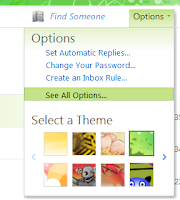 2. From the Options menu select See All Options.
2. From the Options menu select See All Options.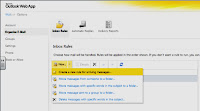 3. Select Organize E-Mail, from the New menu and click on Create a new rule for arriving messages.
3. Select Organize E-Mail, from the New menu and click on Create a new rule for arriving messages.4. From the New Inbox Rule dialog box, select:
- When the message arrives, and: My name is in the To or Cc box
- Do the following: Redirect the message to...
- Click on Select People, within the To field enter the email address that messages will be forwarded to and click on OK.
5. Within the Name of Rule field, enter a name for the rule and click on Save.


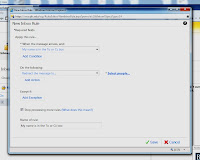

Hi, you explained the topic very well.
ReplyDeleteImage Icon Converter
This comment has been removed by a blog administrator.
DeleteThk you Mike
ReplyDeleteThis comment has been removed by a blog administrator.
ReplyDelete
ReplyDeleteWindows 8 Product key (http://www.MSofficialstore.com)
My new laptop arrived several days ago and the operating system is Windows 8 Product key. When I was trying to install the system, I was required to enter the product key. At that time, I was a totally confused and didn't know how to proceed. Then I had no idea just asked help via yahoo. I searched the answer and got that I only need to buy one from the site Windows 8 Product key (http://www.MSofficialstore.com) . I had no other solution but just to have a try. Surprise happened! Within the 20 minutes after I placed the order, the email with the genuine product key was sent to me. I immediately had my system activated! The whole process is much easier and more convenient than I thought before.
Windows 8 Product key (http://www.MSofficialstore.com)