4 Apps - Word 2013 Excel 2013 PowerPoint 2013 Outlook 2013 & Essential Features You Can't Live Without
Need to Know New Features in Word 2013:
The
Design tab consolidates Themes,
Colors, and Fonts so they are easy to find. Find a wide range of
format designs to choose from and preview a document style before applying. Commands found within the Home and/or Page
Layout (2010) are now found within Design tab.
The Alignment
Guides makes lining up images and other objects easy. When you move an image, chart, or SmartArt
illustration around in a document, Alignment Guides automatically appear. The
guides help line up the image with other elements on the page.
Read Mode
Office 2013 allows comfortable reading from Word, turns a document into
an interactive digital magazine. Read Mode automatically resizes a
document to the full window and onscreen arrows to flip through the pages. Additionally, from a touch screen monitor
swipe the screen from either edge to flip through the pages. Right-click on unfamiliar words to display a
definition without existing read mode. Also, click on any image, chart, or
table to enlarge it for easier reading.
From the View
tab, within the Views group select Read Mode.
Bookmarks
Reopen a
document and a bookmark is placed in the last location you scrolled
and keep reading right where you left off!
and keep reading right where you left off!
Open and edit PDF’s
Word 2013 can open a PDF document as well as enabling
you to edit without the need of a third-party application. In addition, you can edit the data inside
tables and move images around the document with ease with PDF Reflow. Works best with documents containing mostly
text.
Simple Markup Tracking
Track changes default view, Simple Markup makes it
easier to read the document. See
comments and tracked changes by clicking on the red bar to the left of the
text.
- Lock a document into commenting mode prevents other authors from turning off Track Changes.
- Click on the reply button within the comment to respond, or from the ribbon click on New Comment.
- Right-click on a comment and click on Mark Comment Done-closes comment/replies.
Working with Images
Switch layouts easily, click on the Layout Options
button on the top right corner of the image and select one
of the choices.
of the choices.
- Live layout displays what a new layout will look like as you move, resize or rotate images.
- Alignment guides help you align your images with text.
- From the Insert tab, click on Online Pictures – search using Bing.
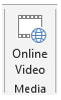
Online Video - Additionally, Insert video into your documents and users can view it in Word.
Present document online
If you have a Microsoft Account…With everyone connected to the service; Microsoft Word Web App- they’ll be able to follow along as you present. MS Office 2013 Presentation Service allows you to present Word documents online.
Sign into your SkyDrive account, select File>Share>Present Online,
and click on the Present Online button.
Note: Additional support for presenting online available at Microsoft
You don't be afraid, the New Features make it Easy - Excel 2013
The Excel Environment, current Excel 2010 users should feel very comfortable with Excel 2013. From the Excel Start Screen you’ll be able to create a new blank workbook, choose a template, or access your recently edited workbooks.
The Excel Environment, current Excel 2010 users should feel very comfortable with Excel 2013. From the Excel Start Screen you’ll be able to create a new blank workbook, choose a template, or access your recently edited workbooks.
Using FlashFill
Similar to the Fill handle, FlashFill can enter data automatically
by detecting patterns and offer suggestions, saving you time and effort. Enter the data to establish a pattern, when
Excel recognizes the pattern, suggestions are offered, if correct press Enter.
- From the Data tab, within the Data Tools group, select FlashFill button
Quick Analysis
The Quick Analysis galleries are dynamic what is
displayed within them changes based on the type of data you’ve selected. Quickly select from commonly used formatting
features. The live preview allows you to see what is going too happened prior
to committing to a change.
- Select data and click on button that appears bottom right of selected data.
- The default, the Formatting Gallery is displayed listing a handful of choices, in addition there are other categories of tools- Charts, Totals, Tables, or Sparklines tabs.
- Hover over each button to preview and click on the button to apply that feature to your worksheet.
Recommended Charts
This new feature displays a
list of different chart types based on the selected data, as well as a live
preview of the chart with your data in it.
In Addition, it is easy to create a new pivot table with Recommended PivotTables button.
- Within you data list, select a cell. From the Insert tab, within the Tables Group, click on Recommended Pivot Tables button.
7 Effortless Ways PowerPoint 2013 Can Work for You!
Ready for use on tablets and phones Microsoft PowerPoint 2013 has a brand-new look, allowing you to swipe and tap your way through presentations.
Re
Presenter View - hassle free
- From Slide Show View, on the control bar at the bottom left, click the more icon and select Show Presenter View.
- Move to previous or next slide
- View all slides –click on See all slides icon.
- Zoom into the details of a slide – click on Zoom into Slide.
- Point or write on slides- click on Pen and laser pointer tools.
- Hide/unhide current slide – click on Black or unblack slide show.
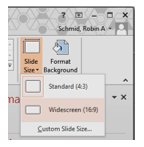 Wide Screen friendly
Wide Screen friendly
PowerPoint has goon widescreen, there is a 16:9 layout to take advantage of the widescreen possibilities within the new themes designs. Previously in early versions of PowerPoint slides were squarer (4:3).
To change the slide size from standard to widescreen:
- From the Design tab, click on Slide Size
- Select Widescreen (16:9)
Smart Guides automatically
appear when your objects are close to even and they also tell you when objects
are spaced evenly.
Motion Path
When you create a motion
path, PowerPoint shows you where the object will end up. You original object stays put and a “ghost”
image moves along the path to the endpoint.
Merge Shapes
Use two or more common shapes on a slide and combine them to create new shapes.
- Select all the shapes to merge
- From the Drawing Tools Format tab, from the Insert Shapes group, click on Merge Shapes and select the option you want.
Exact a color from an object
on your screen and apply it to any shape
- With the
shape(s) selected, from the Drawing
Tools Format tab, within the Shape
Style group, click on Shape Fill and
select Eyedropper.
Improved Video and Audio
PowerPoint supports .mp4 and
.mov with H.264 video and advanced Audio Coding (AAC)
Why Another New Look, It is Awesome I Promise - Outlook 2013
Navigation Bar
Mail, Calendar, People, Tasks, Notes, click on More…to
see Folders and Shortcuts.
From
the Navigation Bar, hover the mouse
over Calendar, People, or Tasks for a Sneak Peek without leaving mail.
Use Message Preview
The first line of every email is automatically displayed and you can adjust to show more or less.
- From the View tab, within the Arrangement group, click on Message Preview.
- Select the number of lines to preview for each message. Additionally, select Off to turn off the preview.
Weather Bar
Within the Calendar view, the Weather Bar displays a daily forecast for your city in real time. Additionally, you can add up to 5 locations.
People (Contacts)
Contacts have been replaced by the People hub, center for all your contact information. Connect People to a social network and import all of your connections’ data and updates into Outlook.
Connect to a Social Network
- From Outlook click on View.
- Within the People Pane group and select Account Settings from the list.
- Select LinkedIn or Facebook, enter you username and password for the social network and click on Connect.
Insert Online Pictures
Within the body of an email message add images from online sources; Office.com and Bing
- Within the body of an email message, from the Insert tab, within the Illustrations group, select Online Pictures.
- Enter search keywords, select an image and click on Insert.
Don't Forget:
MS Help
Click
the Microsoft Outlook Help button on
the top right or press F1.
7 Effortless Ways PowerPoint 2013 Can Work for You!
Ready for use on tablets and phones Microsoft PowerPoint 2013 has a brand-new look, allowing you to swipe and tap your way through presentations.
Re
Presenter View - hassle free
- From Slide Show View, on the control bar at the bottom left, click the more icon and select Show Presenter View.
- Move to previous or next slide
- View all slides –click on See all slides icon.
- Zoom into the details of a slide – click on Zoom into Slide.
- Point or write on slides- click on Pen and laser pointer tools.
- Hide/unhide current slide – click on Black or unblack slide show.
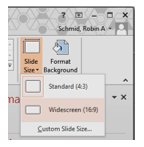 Wide Screen friendly
Wide Screen friendlyPowerPoint has goon widescreen, there is a 16:9 layout to take advantage of the widescreen possibilities within the new themes designs. Previously in early versions of PowerPoint slides were squarer (4:3).
To change the slide size from standard to widescreen:
- From the Design tab, click on Slide Size
- Select Widescreen (16:9)
Smart Guides automatically
appear when your objects are close to even and they also tell you when objects
are spaced evenly.
Motion Path
When you create a motion
path, PowerPoint shows you where the object will end up. You original object stays put and a “ghost”
image moves along the path to the endpoint.
Merge Shapes
Use two or more common shapes on a slide and combine them to create new shapes.
- Select all the shapes to merge
- From the Drawing Tools Format tab, from the Insert Shapes group, click on Merge Shapes and select the option you want.
Exact a color from an object
on your screen and apply it to any shape
- With the shape(s) selected, from the Drawing Tools Format tab, within the Shape Style group, click on Shape Fill and select Eyedropper.
Improved Video and Audio
PowerPoint supports .mp4 and
.mov with H.264 video and advanced Audio Coding (AAC)
Why Another New Look, It is Awesome I Promise - Outlook 2013
Navigation Bar
Mail, Calendar, People, Tasks, Notes, click on More…to
see Folders and Shortcuts.
From
the Navigation Bar, hover the mouse
over Calendar, People, or Tasks for a Sneak Peek without leaving mail.
Use Message Preview
The first line of every email is automatically displayed and you can adjust to show more or less.
- From the View tab, within the Arrangement group, click on Message Preview.
- Select the number of lines to preview for each message. Additionally, select Off to turn off the preview.
Within the Calendar view, the Weather Bar displays a daily forecast for your city in real time. Additionally, you can add up to 5 locations.
Contacts have been replaced by the People hub, center for all your contact information. Connect People to a social network and import all of your connections’ data and updates into Outlook.
Connect to a Social Network
- From Outlook click on View.
- Within the People Pane group and select Account Settings from the list.
- Select LinkedIn or Facebook, enter you username and password for the social network and click on Connect.
Within the body of an email message add images from online sources; Office.com and Bing
- Within the body of an email message, from the Insert tab, within the Illustrations group, select Online Pictures.
- Enter search keywords, select an image and click on Insert.
Click
the Microsoft Outlook Help button on
the top right or press F1.













Hi, This is a good post, indeed a great job. You must have done good research for the work, i appreciate your efforts.. Looking for more updates from your side. Thanks
ReplyDeletehow to get product key for microsoft windows 7 professional , windows 10 professional key , home basic serial windows 7 anytime upgrade key , office 2013 activation keys , windows 10 product key tool , windows 10 product key for free , sql server 2008 r2 key enterprise , microsoft office professional plus 2010 product key paypal , wgcsJz
ReplyDeleteoffice 2013 product key
windows 10 enterprise key
vmware workstation 11 to buy