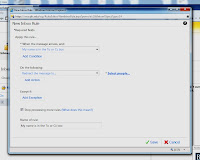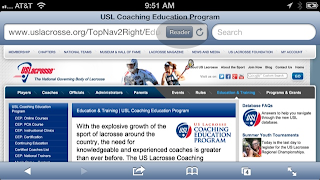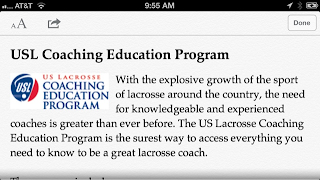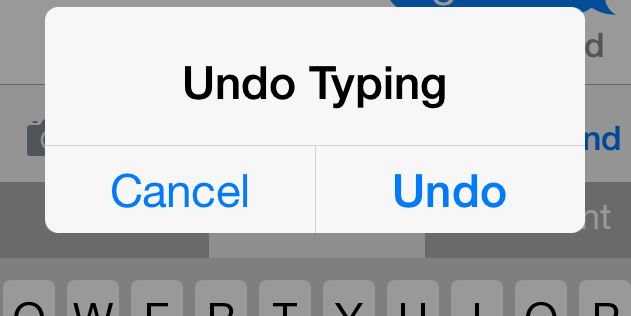iPhone Tips/Tricks you never knew about...
1. If you can't answer an incoming call --reply to incoming calls with a text message. You have to be running iOS 6. Swipe Upward from the bottom of screen when it is ringing and select "Reply With Message". You can customize automatic responses - "I'll call you later" or I"m on my way".
2. Your phone is locked and you want to take a photo- no need to unlock phone, after pressing the home button on your iPhone, the camera icon is to the right of "slide to unlock". Just swipe up and you are ready to take your photo without unlocking!
3. When reading websites, do you squint? The Full screen mode is available with iOS6, Safari supplies a "Reader" button at the top right of the URL bar. Safari will detect a text-heavy page, it will reformat into a full-screen mode, making it much easier to read.
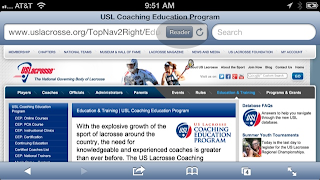 |
| Safari- Reader button |
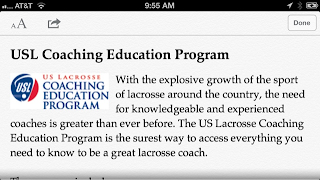 |
| Website open with Reader |
4. There is an
undo function - why keep it a secret!
Make a mistake while writing a text message or email, simply shake your phone and the Undo Typing option will appear :)
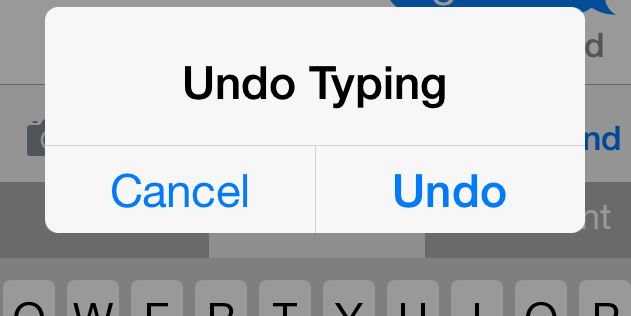 |
| Undo Option |
5. Use
volume buttons to take photos
Hold your phone just as you would hold a camera and use the volume buttons to snap a photo- good bye to blurry photos.
 |
| Volume Buttons-iPhone image |
6. Compass app = a Level
Open Compass App and swipe to the left and your iPhone will work as a level. Green backgroun indicates perfectly lever surface. Simply amazing! Read more here:
via Mac Observer
What tip or trick do you use on your iPhone? Share so we can learn from each other.
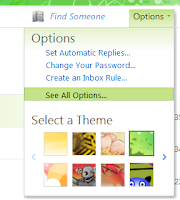 2. From the Options menu select See All Options.
2. From the Options menu select See All Options.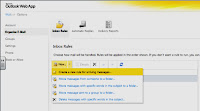 3. Select Organize E-Mail, from the New menu and click on Create a new rule for arriving messages.
3. Select Organize E-Mail, from the New menu and click on Create a new rule for arriving messages.