Check out - While attending the Ed Tech Day at Ithaca college, I met a wonderful representative for Tequipment Inc. She provides training for her company on the use of SMART Boards. This company offers a wide range of Professional Development programs.
Their website has a list of Resources and Lesson Plan downloads for educators.
I use tool bar icons for everything, I often forget to look at the menu items. You may not know about the Clear Page option under the Edit Menu.
With the newest version of SMART Notebook software it is easy to clear the contents of your entire page, the Clear Page option will remove any unlocked objects for the page.
Keyboard users: Ctrl + L or (Command +K Mac users)
I have been asked, how do I reset a student activity page? Students working individually want to repeat an activity or use the same file for a different class. I thought about it and said; "close the file and don't save", then reopen file or click the Undo button.
Well, this works but not best way and then I read a post form Teqsmart- Creating a Reset button in a Smartboard Notebook file. It is so simple and easy to create!
1. From your interactive student page, without moving any of the objects, create a 1 second Page Recording.
2. From the Properties tab, click on Start Recording (record for 1 second only) and then click on Stop Recording - automatically producing a Play Recorder button on the bottom of your slide.
 |
| Student Activity |
 | ||||||||||
| Reset Notebook page |
Another great feature is Pin Page. When you are in Dual page view where you can see two pages in the Notebook at once. The Pin Page feature will pin the page on the left in place and you can only change he slide on the right.
Great for moving pictures for words from one slide to the next.
1. From the View menu,select Zoom and click on Pin Page.
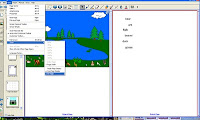
Where did they go? Reveal information on a Notebook page by simply changing the font color to match the background. Create a shape button that will cover the answer, select the shape, click on the down arrow. Select Order from the drop down list and click on Send to back.
Slide the shape over the text to reveal the answer.
 |
| Add text on page/change font color |
 | ||||||
| Right-click/ set background color to match text color |
 |
| Change shape color/change order |
 |
| Drag shape to reveal words |
 The Magic Pen tool - click on the magic pen icon, draw free form shape, letters or words and items drawn will fade out and disappear as it is viewed.
The Magic Pen tool - click on the magic pen icon, draw free form shape, letters or words and items drawn will fade out and disappear as it is viewed.
Draw a circular shape-creating a clear circle, the rest of the image/background will appear grayed out. The circle can be moved over other parts of the page/image.
Draw a rectangle - creating a rectangular magnifying glass, move the rectangle to magnify other information.






No comments:
Post a Comment