Infinite Cloner
1. With an object selected, from the drop down menu select Infinite Cloner. This allows users to drag multiple copies of the same image.
 | |||
| Image of a quarter after selecting Infinite Cloner |
Table Shade
1. With the table selected, from the drop down menu select Table Shade. Teachers or students can press to reveal contents of the table cell by cell.
| Using a table Shade to reveal cell contents |
Group and Lock objects
Individual objects can be grouped together to create one object and locked on a page.
1. Select all objects, from the drop down menu select Grouping and click on Group.
2. Now the five individual objects are one object. If you want the object not to move around the Notebook page, select Locking and click on LockIn Place.
3. To unlock an object, with the object selected,click on the lock and select Unlock.
Screen Capture
Using the Capture tool will take a copy this is displayed on your screen and use it as an object within SMART Notebook software file.
1. Click on the Capture button and the floating Screen Capture toolbar appears.
2. Each button performs a different function. The captured image will appear on a new page within the SMART Notebook file as an object.
Page Recording
1. To record a action(s), with the object selected, from the Properties tab select Page Recording. Click on Start Recording.

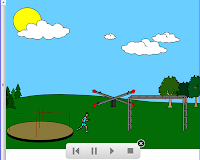 2. All of your actions are now being recorded. When you are done click on Stop Recording.
2. All of your actions are now being recorded. When you are done click on Stop Recording. 3. Playback controls are placed on the page; play, pause, or stop.
4. To remove the recording click on the black X.
Object Animation
1. With the object selected, from the Properties tab, select Object Animation. Select a Type, Speed, how it Occurs, and if it needs to Repeat.
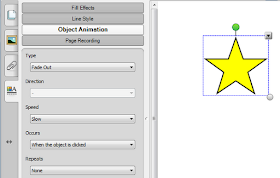
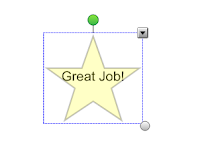
The animation can reveal something hidden behind it by using the Order command from the drop down menu.
Random word chooser
From the Gallery tab, within the Lesson Activity Tool Kit, search by random. This will bring up a list
of Interactive and Multimedia items.
You can customize by adding student names, select No repeat, and change the number of names. When ready to use click on Select.
Additional Resources:
6 tips- Getting Smarter using the SMARTBoard (includes the Magic Pen Tool) 4/1/11
http://techtips-rs.blogspot.com/2011/04/6-tips-getting-smarter-using-smart.html
SMARTBoard - Changing the Pen Color 2/14/11
http://techtips-rs.blogspot.com/2011/02/smartboard-changing-pen-color.html
Set Picture Transparency- Get Smarter 3/4/11
http://techtips-rs.blogspot.com/2011/03/get-smarter-set-picture-transparency.html
Add a YouTube video and a link on How to customize Balloon Pop found on the SJFC Training Website: http://www.sjfc.edu/campus-services/oit/training/itec.dot
SMART Notebook software download- http://smarttech.com/us/Support/Browse+Support/Download+Software
Download Jing Free; create videos and screen captures- http://www.techsmith.com/jing.html















wow great i have read many articles about this topic and everytime i learn something new i dont think it will ever stop always new info , Thanks for all of your hard work!
ReplyDeleteclipping path service company